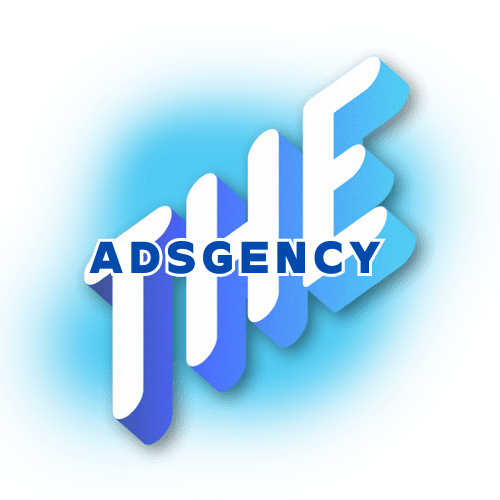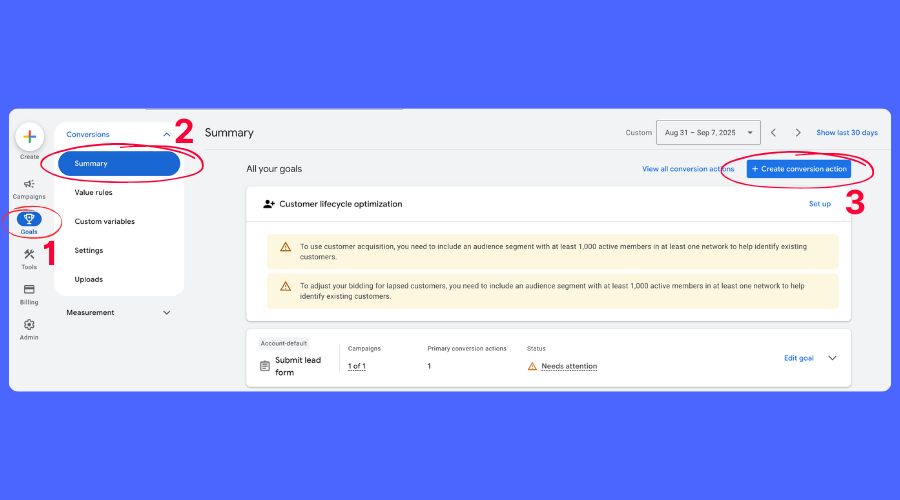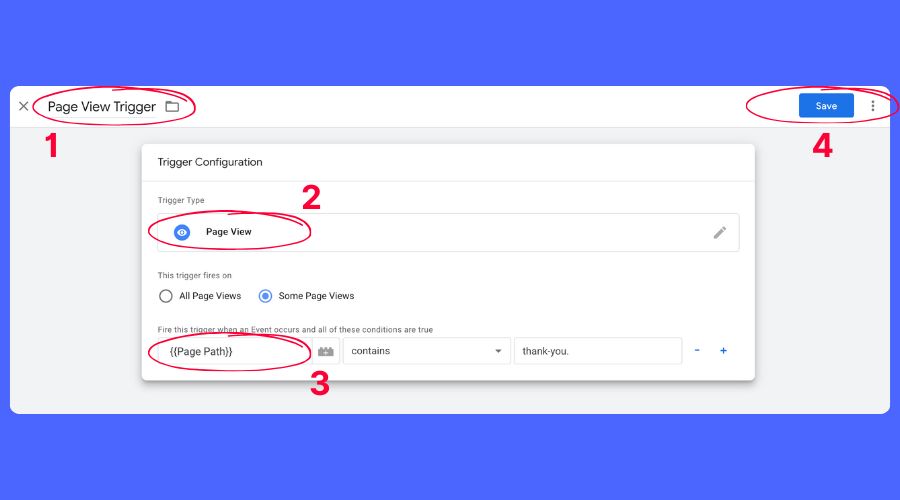If you’re spending money on Google Ads but not tracking conversions properly, you’re basically driving blindfolded. Conversion tracking is the core metric that tells you if your campaigns are working—or wasting your budget.
In this guide, we’ll walk you through everything you need to know about tracking Google Ads conversions using Google Tag Manager (GTM). Whether you’re managing a lead gen website, an eCommerce store, or a SaaS funnel, this guide will help you set up reliable, scalable, and privacy-compliant tracking.
We’ll go deep—expect pro tips, step-by-step instructions, sample use cases, and troubleshooting scenarios to cover real-world complexity.
Why Conversion Tracking is Crucial for Google Ads Success
If you’re running Google Ads and not tracking conversions, here’s what you’re missing out on:
| Without Tracking | With Tracking |
|---|---|
| You can’t measure ROI | You know exactly what each click brings |
| You optimize blindly | You make decisions with data |
| Smart Bidding won’t work properly | Bidding adjusts based on results |
| You’re guessing, not growing | You’re scaling what works |
Let’s go deeper.
What Is a Conversion in Google Ads?
A “conversion” is any action you consider valuable. It could be:
-
Submitting a contact form
-
Calling a sales number
-
Purchasing a product
-
Booking a consultation
-
Signing up for a newsletter
Different businesses, different goals.
🧠 Pro Tip: Don’t just track one conversion. Track micro-conversions too (e.g., scroll depth, add-to-cart) to understand the user journey.
How Conversion Data Impacts Campaigns
Google uses conversion data to:
-
Train Smart Bidding algorithms like Maximize Conversions or Target CPA
-
Attribute performance to the correct keyword, audience, device, time of day, etc.
-
Refine targeting, especially for Performance Max and retargeting
-
Optimize ad rank and Quality Score for future auctions
Without accurate conversion data, you’re basically telling Google: “Just guess what works.”
Introduction to Google Tag Manager (GTM)
GTM is Google’s tag management system, a free tool that allows you to deploy and manage tracking codes without modifying your site’s core code.
Think of it like a dashboard for your tracking scripts.
What Makes GTM So Powerful?
| Feature | Why It Matters |
|---|---|
| No developer needed | Deploy tags without hardcoding |
| Version control | Test safely before going live |
| Supports all major platforms | Google Ads, GA4, Meta Pixel, Hotjar, etc. |
| Event-based tracking | Track clicks, scrolls, form submissions, downloads, and more |
| Privacy control | Adjust based on Consent Mode or GDPR compliance |
GTM vs Hardcoding vs Plugins
| Method | Pros | Cons |
|---|---|---|
| GTM | Scalable, centralized, flexible | Learning curve, debugging required |
| Hardcoding | Direct control, fast load times | Dev required, risky errors, no versioning |
| Plugins | Easy to install | Limited flexibility, may bloat site |
Experience Insight: Most marketing teams now rely on GTM because it’s easier to scale, debug, and manage with clear documentation. Agencies especially love it.
Setting Up Google Ads Conversion Tracking in GTM
Let’s get our hands dirty. Here’s a complete walkthrough to track conversions using GTM.
Step 1: Create a Conversion Action in Google Ads
- Go to your Google Ads dashboard
- Click the Goals icon
- Under Conversions, select Sumary
- Click Create Conversion Action
- Choose Website
- Add your domain and verify it (if not already done)
- Choose your goal (purchase, lead, etc.)
- Set value, count, and attribution preferences
- Click Create and Continue, then select Use Google Tag Manager.
Google will give you:
-
Conversion ID
-
Conversion Label
Save these—copy them into a notepad. You’ll need them for GTM.
Step 2: Create a GTM Trigger
You’ll need a trigger that tells GTM when to fire the conversion tag.
Trigger Types:
-
Thank You Page (Page View): Best for static form submissions
-
Click Trigger: Best for “Call Now” or “Download” buttons
-
Form Submission: Ideal for AJAX forms (Elementor, Webflow, etc.)
Example: Page View Trigger
- Go to GTM > Triggers > New
- Choose Page View
- Trigger fires on: Some Page Views
- Condition:
Page Path contains /thank-you
Pro Tip: You can use RegEx for complex URL matching like
thank-you
Step 3: Create the Google Ads Conversion Tag in GTM
- GTM > Tags > New
- Choose tag type: Google Ads Conversion Tracking
- Input your:
-
Conversion ID
-
Conversion Label
-
- Leave other settings default unless customizing
- Set your trigger (from Step 2)
Example Tag Settings:
| Field | Value |
|---|---|
| Conversion ID | AW-123456789 |
| Conversion Label | a1b2C3d4Ef5Gh6Ij7 |
| Trigger | Thank You Page View Trigger |
Step 4: Test Your Tag with GTM Preview Mode
Click Preview in the GTM top right bar. Input your URL.
- Perform the conversion (form submission, click, etc.)
- In GTM’s preview panel, look for your tag firing
- Use Google Tag Assistant to double-check firing and parameters
✅ Confirm you see:
-
Conversion Tag fired ✅
-
Correct conversion ID & label
-
No duplicate tags firing
Step 5: Publish Your GTM Container
Once confirmed:
-
Click Submit in GTM
-
Name your version “Google Ads Conversion Tracking v1”
-
Hit Publish
Congrats! You’re now tracking real conversions from your Google Ads traffic!
If you are looking for more Google Manager tutorials, please visit the ultimate GTM’s expert’s website.
Common Mistakes and How to Avoid Them
Even the best marketers mess this up. Let’s cover the most frequent GTM sins:
❌ Wrong Trigger or No Trigger
You set up the tag but forget to assign a trigger. Or the trigger never fires.
Fix: Always use Preview Mode and test multiple paths (mobile, desktop, new tab, etc.)
❌ Firing Tags Multiple Times
You’re firing the same conversion more than once—especially common on forms with redirect AND click triggers.
Fix: Use one unique trigger per conversion. Never stack triggers unless necessary.
🧠 Look in Google Ads > Tools > Conversions > Include in Conversions toggle to avoid duplicate values.
❌ Debugging in Incognito Mode
Some browser extensions or cookie settings block GTM.
Fix: Disable extensions, use Chrome’s Guest Mode, or test in Firefox.
❌ Not Configuring Consent Mode Properly
With GDPR and iOS privacy rules, you may be losing conversion data if you didn’t configure Consent Mode V2 correctly.
Conclusion: Build a Conversion Tracking System That Scales
Conversion tracking with GTM isn’t just about data—it’s about clarity, control, and compounding returns. When you know what’s working, you can scale it. When you know what’s not, you can fix it.
✅ Use GTM to implement structured, scalable tracking
✅ Use Enhanced Conversions to future-proof your results
✅ Use Tag Assistant and DevTools to validate every step
✅ Trust your data—and then optimize with confidence
FAQ – Tracking Google Ads Conversion With Google Tag Manager
Can I track multiple conversions with GTM?
Why are conversions not showing in Google Ads?
Check:
-
GTM tags firing properly?
-
Trigger conditions correct?
-
Enhanced conversion parameters present?
-
Ad blockers or privacy tools interfering?
-
Data delay (up to 24h)
How do I prevent double-counting?
Only fire the tag:
-
On “Thank You” page once
-
OR on a single successful event (like
formSubmission)
Avoid overlap between Pageview + Click triggers.
Can I use GTM with WordPress or Shopify?
Yes.
-
WordPress: Add GTM via theme file or plugin
-
Shopify: Use custom scripts in Checkout or via
theme.liquid
What’s the difference between Standard and Enhanced Conversions?
Standard: Tag fires only when cookies work
Enhanced: Captures user data (hashed) for better accuracy and attribution
Is server-side tracking better?
It’s more advanced, but yes—it’s more private, resilient, and future-proof. Requires server-side GTM and possibly BigQuery or a middleware platform.
Can I import offline conversions with GTM?
Indirectly. You must capture GCLID and match leads in your CRM. Later, upload them to Google Ads via CSV or API.
Can I track cross-domain conversions?
Yes, but requires:
-
Cross-domain linking via GA4 or GTM settings
-
Modifying cookie settings and auto-link domains
Should I use Google Analytics 4 and GTM together?
Absolutely. GA4 for full funnel analysis, GTM for deployment control. They work best in tandem.